Online Registration
Citizens
can register their alarm systems online. This registration is with the police
and/or fire department and in accordance with a law requiring residential
and/or commercial alarm systems to be registered. Information such as the alarm
systems physical address, mailing address, contact information, and who the
alarm system is monitored by will be
required and asked of to complete the registration.
Registration Process
Video
Click here to view video, it may take a few moments to load.
Alarmed Location Section
When
a user applies for a new permit, the
first section of information will be the Alarm
Location Information. This section is asking for the physical address of
where the alarm system is located and all relevant information for that
location. The fields that have to be
filled in are the ones colored red. For a commercial location the Business Name
field will be where the company name is entered. Only the street number must be
entered for the Street Number field, and the street name, including all directionals, will be entered in the Street Name field. If
the location has a suite or
apartment number this must be entered in for the Suite. The City, State, and
Zip must also be added. A Main Phone number is needed; a secondary number can
also be included if desired. Entering an email address will allow the password
to be emailed for the account that
is now being created as well as correspondences to be emailed. The address will
be validated before an account is created. Validation
is checking two things: one if the address is already entered for an alarm
permit and two if the address is within the jurisdiction boundaries. If the
address does not pass these two validations, a message will come up stating
such, and will give further instructions.
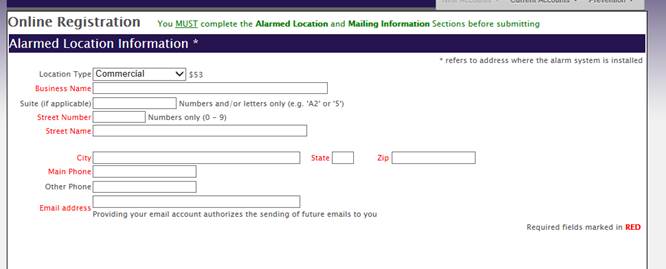
*The registration fee
shown in this picture is an example, and may not reflect the correct fee that
will be charged. There may also not be a registration fee due.*
Mailing Information Section
The
next section, Mailing/Billing Information will be where the address and
information for where all correspondences
will be mailed to is filled in. All the fields colored red must be filled in.
If the information is the same as everything on the Alarm Location section,
click the Use Alarmed Location
Information button at the bottom of the section. This will copy over all
the information that was entered in the Alarmed Location section to this section.
If the information is different (for example, the mailing address is a PO Box
or mail is sent to the corporate office) this will need to be entered in. For
commercial locations, the name of the company that will be receiving the mail
must be entered in (it can be either the same or different as the Alarm
Location name). The address must be entered in the same way as for the Alarm
Location section, the Street Number and Street Name must be entered in their
own specific fields. If the address is a PO Box, the PO will go in the street
number field, and the Box with number will go in the Street Name field. This
address does not need to be validated. Contact phone number and email can be
entered in as well.
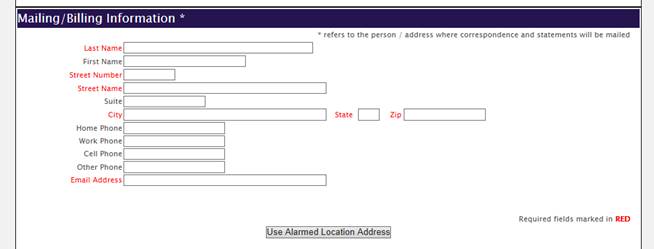
The
Alarmed Location and Mailing Information sections need to be filled out in order to receive an alarm permit.
If these are the only ones that will be filled out, once they are complete,
click the left Submit Online Form
button below the section fields, and the registration will be completed.
Contact Information Section
The
Contact/Keyholder
Information section is where names and phone numbers of people who can be
contacted about the alarm system will be listed. This record is for the
police/fire department in order for them to have a list of people who they can
get in contact with besides the main contact information from the Alarm
Location section. Two contacts can be listed on this section.
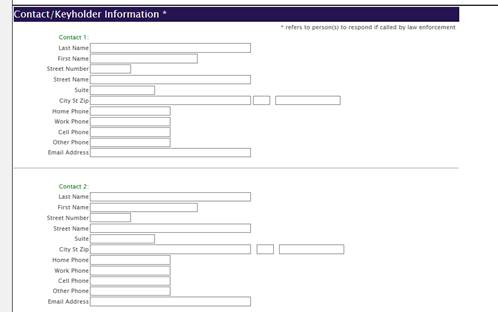
Alarm Company Section
The
Alarm Company Information section is where the alarm company information for
the alarm system is listed. Select from the drop down menu list of alarm
companies which one Monitors, Sold, Services or Installed the alarm system. They do not all need to have an alarm
company selected. The most important one is the Monitored By Alarm Company.
This will be the alarm company that contacts you if the alarm is going off to
ask if police or fire assistance is needed.
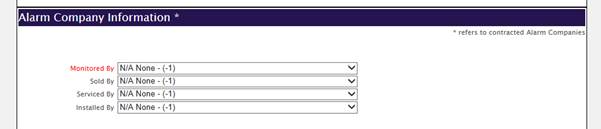
*The two alarm company fields shown in picture may not be
the only ones available. There can be up to four alarm company options, as listed
above.*
Special Conditions Section
The
Special Conditions section is where any information beyond what is listed in
the other sections should be written. Information typically included here would
be if there are any dogs in the yard, guns on the premise, any medical needs of
the occupants, or if there are hazardous chemicals on premise. These conditions
are provided to the police/fire officers responding to the alarm system. This
will provide them with information about the location in order to fully assist
the situation.
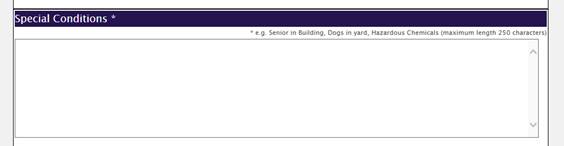
Password Section
The
Password section is where you can enter and verify your password. The requirements are listed on the right and
must be adhered to.
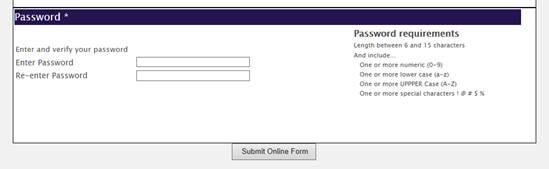
Registration Complete
Once all the sections have been
filled out, and the Submit Online Form
button has been selected, the alarm permit account is created. A pdf version of
a filled out registration form with all the information from the sections will
show up on the screen. If there is no registration fee, the registration
process is complete. This pdf registration form can be printed out for record
of the registration, but nothing will need to be mailed to complete the
registration. If there is a registration fee required,
this will need to be paid before the registration is complete. Once at the pdf
form, you can click the Sign Me in Now
link at the top of the form, and you will be automatically signed into your account.
Account information can be updated right away. The only information that cannot
be updated by you is the Alarmed Location address. Your password can also be
updated any time you log into your account. Select the Change Password option on the left tool bar. Your current password
will need to be entered in order to change it to something else.
Online Payments
If the option is available, payments
can be made online. To make an online payment, select the Pay by Credit Card option on the left tool bar after signing into
your account. A list of all outstanding
invoices will come up. Check the box under Select for the invoice
that will be paid. Click Continue
when all the invoices are selected. Fill in the online payment information. All
the fields are required. When everything is entered correctly, click the Submit button on the bottom of the
screen. This will complete the payment. A payment verified message will come up
on the screen if the payment went through.